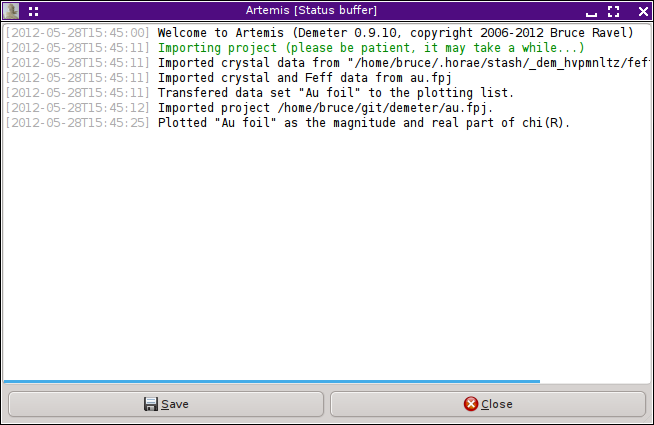11. Monitoring things¶
ARTEMIS provides a number of tools for keeping track of things going on behind the scenes. These tools are found either in the Monitor menu on the Main window or the Debug menu on the Data window.
In the normal course of operations, consulting the monitoring tools should not be necessary. But if something is not working quite right, they can be invaluable for diagnosing the problem.
11.1. The Command buffer¶
The command buffer window contains a record of every data processing and fitting command sent to IFEFFIT. At the bottom of this window is the plotting buffer, which contains every command sent to the plotting backend (usually Gnuplot).
These are very useful both for diagnosing problems and for learning the details of how IFEFFIT, LARCH and Gnuplot work.
At the bottom of the window is a simple command line for sending instructions directly to IFEFFIT or LARCH.
11.2. The Status buffer¶
Every message sent to any of the status bars in ARTEMIS is time-stamped and logged in the status buffer. This provides a sort of record of the major actions taken during your current ARTEMIS session. The contents of this buffer can be saved to a file.
11.3. Interacting with Ifeffit¶
One of the submenus in the Monitor menu on the Main window allows you to examine IFEFFIT data structures. The results of these examination commands are displayed in the command buffer. In this example, all arrays currently defined in IFEFFIT have been shown.
Options exist for showing specific IFEFFIT data group, all
arrays, all scalars, all strings, all paths, or all FEFF
paths. The last one is simply a listing all feffNNNN.dat files
imported into IFEFFIT.
You can also inquire about how much of IFEFFIT's statically allocated memory is in use and whether you are in danger of exceeding capacity. This information is displayed in the Main window status bar.
11.4. Debugging Demeter¶
Several additional menu items are turned on when ♦Artemis→debug_menus is set to a true value. The items in these menus provide tools for debugging ARTEMIS by showing the current state of DEMETER and its data structures. These tools are invaluable for developing the software, but are probably of limited value to the general user.
DEMETER is copyright © 2009-2016 Bruce Ravel – This document is copyright © 2016 Bruce Ravel
This document is licensed under The Creative Commons Attribution-ShareAlike License.
If DEMETER and this document are useful to you, please consider supporting The Creative Commons.