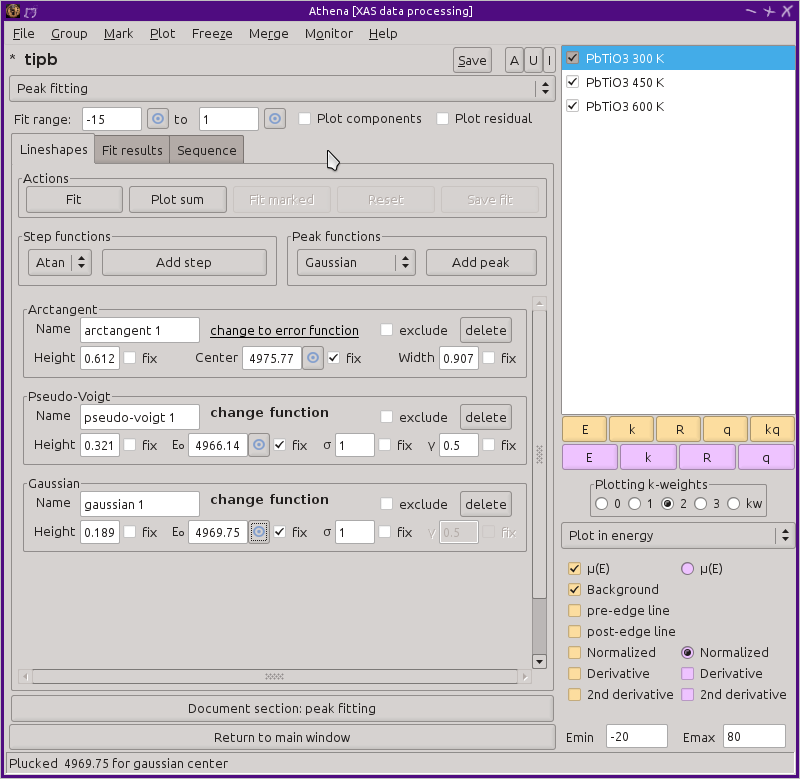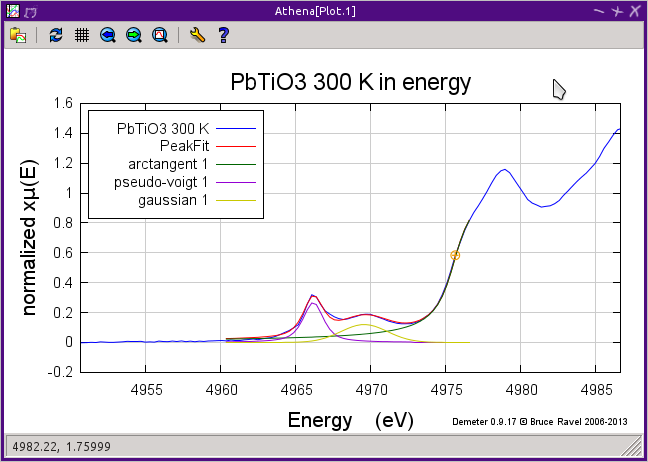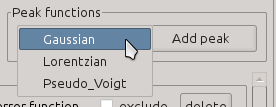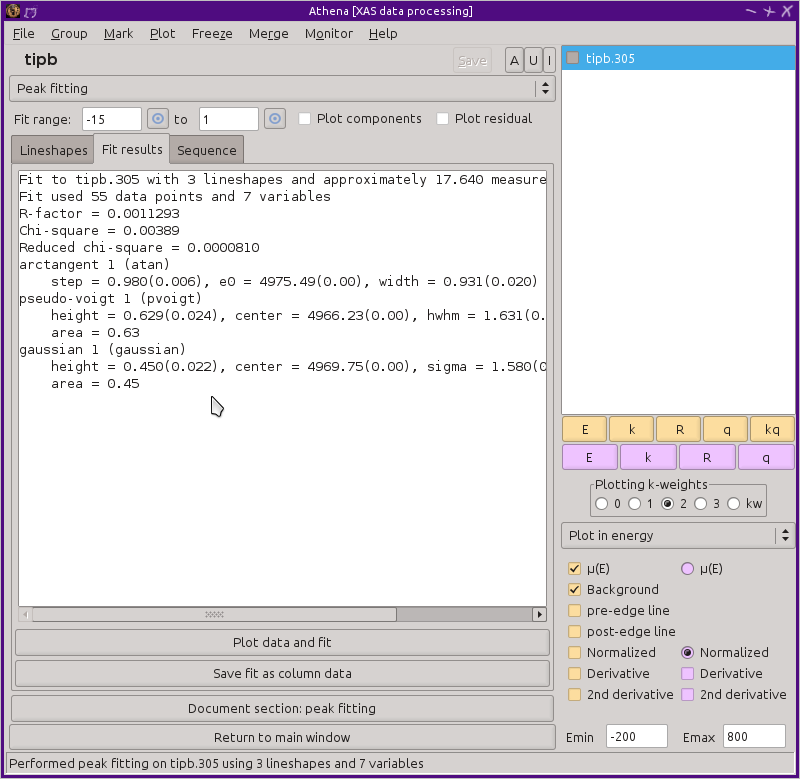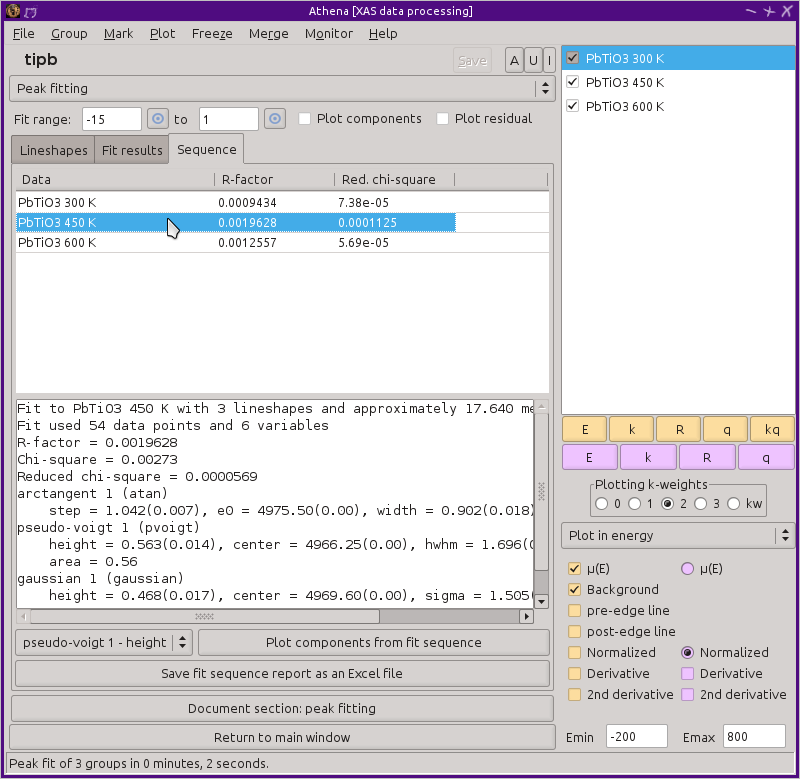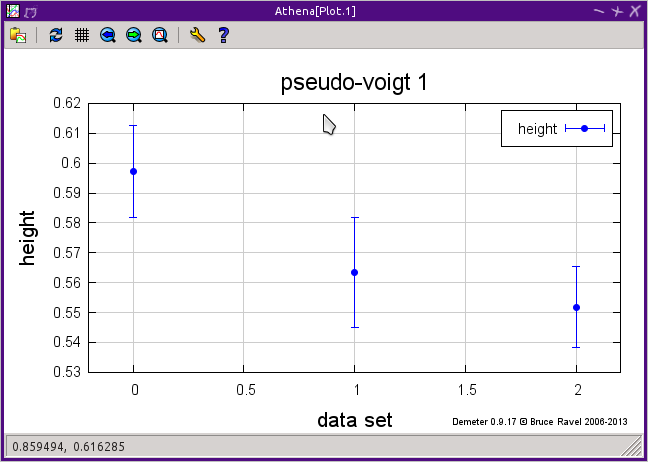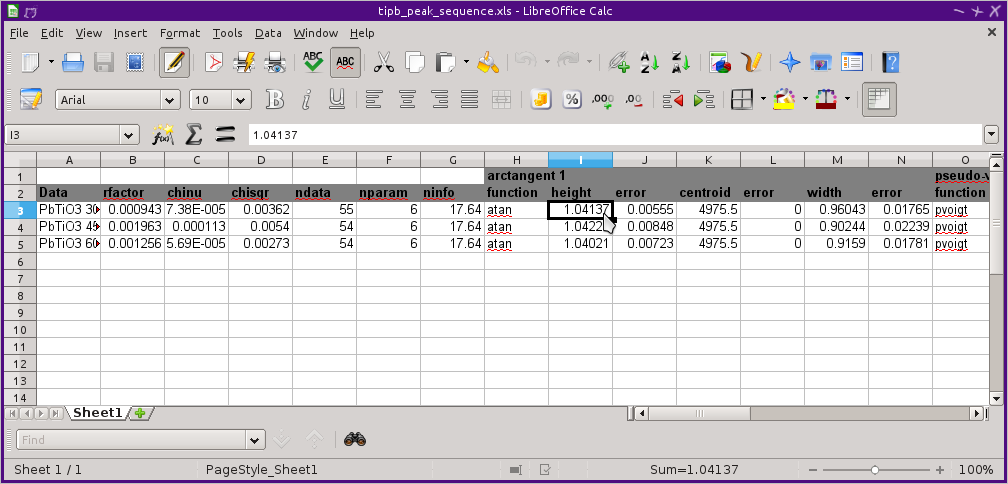Peak fitting
Interpreting data as a sum of line shapes
Peak fitting involves fitting a number of analytical line shapes to
XANES data. The typical approach is to simulate the XANES data using
one or two step-like functions and several peak functions for
the peaks in the data. The centroids, amplitudes, and widths of the
various line shapes are either fixed or varied to best fit the data.
In ATHENA's implementation of peak fitting, a
Levenberg-Marquardt non-linear least-squares minimization is used.
(To be specific, IFEFFIT's minimize
command is used after constructing an array with a sum of line shapes
or LARCH's minimize function is
using an objective function which contructs an array with a sum of the
line shapes.)
Peak fitting is an inherently empirical analysis technique. By
themselves, the line shapes used have little physical meaning. The
utility of peak fitting is in quantifying the variation of certain
spectral features in a sequence of data. As an example, consider the
small peak that appears just before the main rising part of the edge
in the perovskite PbTiO3. In the plot
below, this is the peak around 4967 eV. This
peak varies as a function of temperature as you approach then exceed
the crystallographic phase transition. The size of the peak can be
related to the amount of displacement of the Ti atom from the near-by
postition of centrosymmetry. Peak fitting is a useful tool in this
temperature-dependent study as it can quantify the relationship
between a spectral feature and an extrinsic parameter.
The screenshot above
shows the peak fitting tool. The available line shapes when useing
IFEFFIT include
LARCH adds one step-like function and several peak functions:
logistic (step-like)
Voigt (step-like)
Pearson7 (peak)
Student's T (peak)
An obviously useful function are not available in the current
version of ATHENA is a broadened Cromer-Lieberman
calculation of the bare atomic edge step (which might better
approximate the shape of the XANES data).
Each line shape has an independent centroid, amplitude, and width. A
few line shapes have a fourth parameter. For instance, the
pseudo-Voigt function has a parameter for mixing Gaussian and
Lorentzian content. By default, the centroids are fixed and the other
parameters are varied in the fit.
The peak shapes are unit normalized. This means that the amplitude
is the area under the peak.
Here is the result of a fit to the PbTiO3 after slightly tweaking
the centroids of the three lineshapes from the values shown above.
Fitting a single data group
Line shapes are added to the fitting model by clicking the buttons
labeled “Add step” or “Add peak”. The functional form of the lineshape is chosen by
selection from the menu to the left of those buttons.
Clicking one of the “Add” buttons inserts a
field for that lineshape in the area below the buttons. In the
screenshot above, three lineshapes have been added: one arc-tangent to
model the main edge step, a pseudo-Voigt function to model the first
pre-edge peak, and a Gaussian to model the second pre-edge peak.
ATHENA cannot know what feature in the data each line shape is
intended to model. You must select the
centroid of each line shape. This can be done by typing an energy
value into the box labeled either “Center”
or E₀. Alternately, you can use the pluck button to take the
energy value from the plot using the mouse.
When the pluck button is used, ATHENA will make a guess for the
initial value of the height of the lineshape. This is the value of
the data at the position plucked for the centroid. The initial guess
for the width of the line shape is 0.5 eV for peak shapes and the
core-hole lifetime in eV units for the absorbing element of the data
being fitted.
Which parameters are fixed and which are varied are controlled by the
check buttons labeled “Fix” next to each
parameter value. By default, the centroid is fixed and the other two
(or three) parameters are floated in the fit. In my experience, the
fits are fairly unstable when the centroids are varied, particularly
with peak functions placed close together. I typically leave the
centroid values fixed, adjusting them by hand and rerunning the fits
if necessary.
The “Reset” button (which becomes enabled
only after a fit is performed) is used to restore parameters for each
lineshape to their default values. This is handy if a fit results in
strange values due to some numerical instability of the fitting model,
which might happen, for example, if centroids are floated.
If you wish to try a different lineshape at the same energy position,
you can click on the “change function” hot text
to post a menu of other choices for line shape.
With IFEFFIT, there are only two step-like shapes. So for
changing the shape of a step-like function, the hot text simply
toggles between the two.
Once you have set all the parameters of the fitting model, the fit is
performed by clicking the “Fit” button in
the “Actions” section at the top of the
page. Alternately, you can examine the current state of the model
without running the fit by clicking the
“Plot sum” button.
The fit results tab
After a fit finishes, the remaining buttons in
the “Actions” section are enabled and the
text box on the results tab is filled in with the outcome of the fit.
The “Plot data and fit” button at the
bottom of the results tab makes the same plot as the
“Plot sum” button on the main tab. The
plot can be modified to include traces for each individual line shape
and for the residual of the fit by toggling the checkbuttons above the
note tabs.
The result of the fit can be saved to a column data file by clicking
that button at the bottom of the results tab. (The same thing happens
with the “Save fit” button on the main
tab.) The output file
contains the fit results in the header and has columns of
energy
the data
the fit
the residual
one column for each component
Fitting multiple groups and the sequence tab
Once you have found a fitting model that works for a representative
data set, ATHENA offers soem automation for examining an ensemble
of data. The button on the main tab labeled
“Fit marked” will apply the current fitting
model to every marked group in the data list in sequence. For
example, in the case of the temperature dependent PbTiO3 data
measured at the Ti K edge, we see the first pre-edge peak
reduces in size in the measured data as the temperature rises.
Consequently, we would expect to see measured height of that peak get
smaller with temperature.
The results of the sequence of fits using the fitting model are shown
in the “Sequence” tab. You can have each
fit plotted during the sequence by setting the
♦Peakfit → plot_during
parameter.
The table at the top shows the R-factor and χ²ν for each fit in
the sequence. Selecting a row of this table by clicking on it will
display the detailed results from that fit in the text box and will
plot the result of that fit.
ATHENA provides a couple of ways of examining the results of the
fit sequence. The list of parameters that were varied in the fit are
loaded into the menu just below the text box. Selecting a parameter
then clicking on the adjacent plot button will show the evolution of
that parameter over the ensemble of data.
Here we see the example of the height of the pseudo-Voigt line shape
as a function of temperature. As expected, the value trends downward.
Finally, the results of the fitting sequence can be exported to a
spreadsheet file for easy viewing and manipulation in a spreadsheet
program, such as Excel, LibreOffice Calc, or Google Docs. This
spreadsheet contains the statistics for each fit along with all the
parameter values and their uncertainties.
![[Athena logo]](../../images/pallas_athene_thumb.jpg)