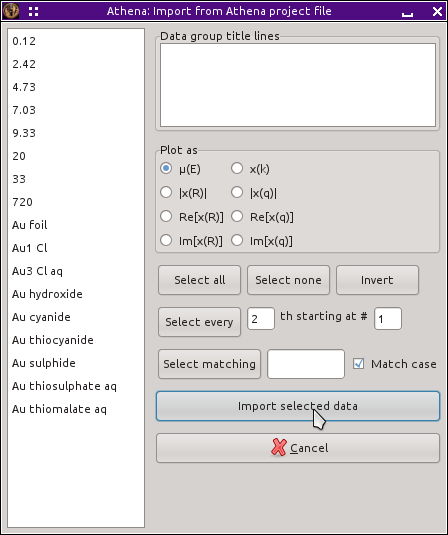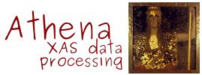3.2. Project selection dialog¶
The project selection dialog is used to importing data from ATHENA project files. Project files are ATHENA's mechanism for saving the state of an analysis project. The project selection dialog, shown below, provides a way of selectively importing part or all of the contents of the project file.
Project files, like any other files are imported using the file
selection dialog (Fig. 3.1). ATHENA will recognize a project
file and present the project selection dialog. Alternately, you can
 drag one or more project files from your computer's
file manager and drop them onto the group list.
drag one or more project files from your computer's
file manager and drop them onto the group list.
The contents of the project file are listed on the left side of the dialog. The contents of the journal are listed in the box at the top right. When you click on one of the data groups in the list on the left, it gets plotted and its title lines are inserted into the box at the lower right. Using these parts of the dialog, you can examine the contents of your project file before importing them into ATHENA.
The plot that is made when you select a data group is controlled by the Plot as box of radio buttons. These buttons have no impact on how the data imported into ATHENA. They are only used to determine how the data are displayed to you as you select data groups for import.
By selecting some of the projects from the list, you can import a subset of the project file. The group listing uses extended selection:
- Click on an item in the list to select one group
- Control-
 (i.e. hold down the
Control key while clicking the left mouse button) on an
item in the list to add it to the selection
(i.e. hold down the
Control key while clicking the left mouse button) on an
item in the list to add it to the selection - Shift-
 to on a group to select all
groups between it and the previously selected group.
to on a group to select all
groups between it and the previously selected group.
The buttons labeled Select all and Select none can be used to select all groups or to clear the selection. The Invert button will invert the selection of each group.
Below those three buttons are a series of controls allowing somewhat finer grained control over how items from the group list are selected. The Select every line allows selection by a regular pattern. Select matching allows you to select groups that match a specified pattern using the full strength of perl's regular expressions.
Once you have selected the groups you want to import, click the Import selected data button.
Note
If no groups are selected then all the groups will be imported. The Select all button is not, strictly speaking, necessary.
DEMETER is copyright © 2009-2016 Bruce Ravel – This document is copyright © 2016 Bruce Ravel
This document is licensed under The Creative Commons Attribution-ShareAlike License.
If DEMETER and this document are useful to you, please consider supporting The Creative Commons.