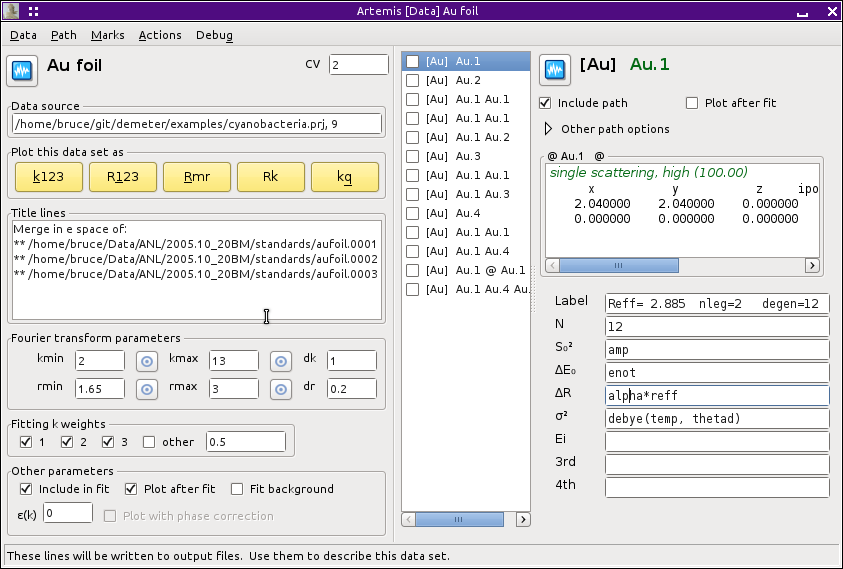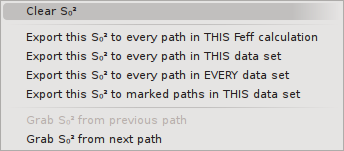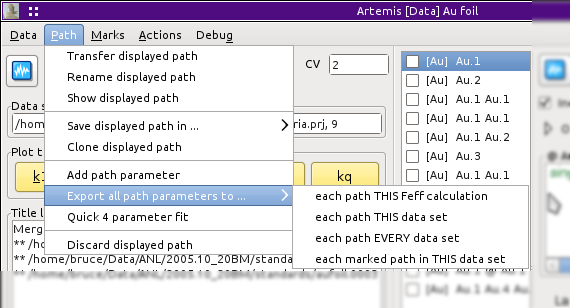5.2. Setting math expressions¶
Once some paths have been  dragged from the
FEFF window onto the Data window containing the gold foil
data, it is time to begin defining math expressions for the path
parameters. In the following figure, the path corresponding to the
first coordination shell has been selected from the path list. A path
is selected by
dragged from the
FEFF window onto the Data window containing the gold foil
data, it is time to begin defining math expressions for the path
parameters. In the following figure, the path corresponding to the
first coordination shell has been selected from the path list. A path
is selected by  left clicking on its label in the
path list. Doing so, displays that path on the right side of the Data
window.
left clicking on its label in the
path list. Doing so, displays that path on the right side of the Data
window.
At the top of the Path page are two checkboxes. One is used to include and exclude a path from the fitting model. In this way, you can control which paths are used in a fit without having to remove them from the path list. The other check box is used to indicate if the current path should be transfered to the plotting list in the Plot window at the end of a fit.
Todo
Implement and explain the two items in the other path options pane.
The text box contains a brief description of the geometry of the scattering path. For a path with degeneracy greater than 1, the scattering geometry of one of the degenerate paths is shown. The simple explanation of the shape of the path and its heuristic importance are also given in the text box.
Todo
Implement a way to display a text box which shows all the paths contributing to the degeneracy + report on fuzziness of the degeneracy.
Beneath the scattering geometry is a table of labels and text boxes for the path parameters. Math expressions are entered into these text boxes.
In the preceding image, a simple fitting model appropriate for a cubic, monoatomic material like our gold foil has been entered for the first shell path. This includes simple expressions for S20 and E0 consisting of variables that will be floated in the fit. A model of isotropic expansion is provided for ΔR. The σ2 path parameter is expressed using the correlated Debye model. The other path parameter text boxes have been left blank and will not be modified in the fit.
- E. Sevillano, H. Meuth, and J. J. Rehr. Extended x-ray absorption fine structure Debye-Waller factors. I. Monatomic crystals. Phys. Rev. B, 20:4908–4911, Dec 1979. doi:10.1103/PhysRevB.20.4908.
This, of course, establishes the parameterization only for the first path. The same editing of path parameter math expressions must happen for all the other paths used in the fit.
The most obvious way to do this editing chore is to
 click on each successive path in the path list,
then
click on each successive path in the path list,
then  click into each text box, then type in the
math expressions. That, however, is both tedious and error-prone.
click into each text box, then type in the
math expressions. That, however, is both tedious and error-prone.
For math expressions that are the same for every path – E0
is a common example – ARTEMIS provides some automation
tools. Each of the path parameter labels on the Path page is sensitive
to either  left or
left or  right
click. Either kind of click posts a menu like the one of the
right. The top option is used to erase the contents of the associated
text both, but only on this path.
right
click. Either kind of click posts a menu like the one of the
right. The top option is used to erase the contents of the associated
text both, but only on this path.
The next four options are used to push the math expression for the associated path parameter onto other paths. These four options allow some control over the paths that are targeted to receive the pushed path parameter values.
The last two options are used to grab the math expression from one of the surrounding paths.
The menu that pops up for the σ2 parameter has two additional options. One inserts a math expression for using the correlated Debye function for σ2, the other inserts the math expression for an Einstein model. Both the Debye and Einstein functions depend on the measurement temperature and a characteristic temperature. Typically, the measurement temperature is a set variable and the characteristic temperature is a guess. When either function is inserted into the text box, parameters are automatically created on the GDS page.
The Path menu on the Data page offers a way of pushing all the path parameters from the displayed path to other paths. The same options for targeting other paths are presented.
DEMETER is copyright © 2009-2016 Bruce Ravel – This document is copyright © 2016 Bruce Ravel
This document is licensed under The Creative Commons Attribution-ShareAlike License.
If DEMETER and this document are useful to you, please consider supporting The Creative Commons.