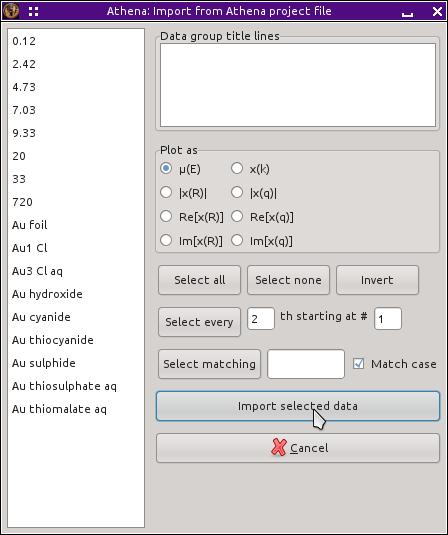Project selection dialog
Importing data from Athena project files
Project files
are ATHENA's mechanism for saving the state of an analysis
project. The project selection dialog, shown
below,
provides a way of selectively importing part or all of the contents of
the project file.
Project files, like any other files are imported using the file
selection dialog. ATHENA will recognize a project file and
present the project selection dialog. Alternately, you can drag one
or more project files from your computer's file manager and drop
them onto the group list.
The contents of the project file are listed on the left side of the
dialog. The contents of the
journal
are listed in the box at the top right. When you click on one of the
data groups in the list on the left, it gets plotted and its title
lines are inserted into the box at the lower right. Using these parts
of the dialog, you can examine the contents of your project file
before importing them into ATHENA.
By selecting some of the projects from the list, you can import a
subset of the project file. The group listing uses extended
selection:
Click on an item in the list to select one group
Control-click (i.e. hold down the Control
key while clicking) on an item in the list to add it to the selection
Shift-click to on a group to select all groups between it and the
previously selected group.
The buttons labeled “All”,
and “None” can be used to select all groups
or to clear the selection. The “Invert”
button will invert the selection of each group.
Below those three buttons are a series of controls allowing somewhat
finer grained control over how items from the group list are
selected. The “Select every” line allows
selection by a regular pattern. “Select
matching” allows you to select groups that match a specified
pattern using the full strength of perl's
regular expression.
Once you have selected the groups you want to import, click the
“Import” button. If no groups are selected
then all the groups will be imported.
![[Athena logo]](../../images/pallas_athene_thumb.jpg)