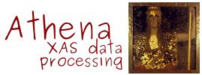2. Introduction to ATHENA¶
ATHENA is an interactive graphical utility for processing EXAFS data. It handles most of the common data handling chores of interest at the beamline or for preparing your data to begin analysis. ATHENA is a graphical front end to Matt Newville's IFEFFIT library written entirely in the Perl programming language and using the Gnuplot program for data display. It is being developed on Linux and tested on various flavors of Windows, but should work on any unix-like, Windows, or Mac operating system.
ATHENA is intended to provide high quality analysis with a highly usable interface. It allows very fine grained control over the processing and plotting of individual data sets while still enabling the processing and visualization of large quantities of data.
Among ATHENA's many, many features, you will find:
- Convert raw data to μ(E)
- File import plugins for reading arbitrary data files
- Process and plot multiple data scans simultaneously
- Merge data as μ(E), normalized μ(E), or χ(k)
- Energy calibration
- Align data scans with or without a reference channel
- Deglitch, truncate, convolve, or smooth μ(E) data
- Self-absorption corrections for fluorescence spectra
- Compute difference spectra
- Fit linear combinations of standards to μ(E), derivative of μ(E), or χ(k) data
- Fit peak functions to XANES data
- Log-ratio/phase-difference analysis
- Background removal using the AUTOBK algorithm
- Forward and backward Fourier transforms
- Save data as μ(E), normalized μ(E), χ(k), χ(R), or back-transformed χ(k)
- Save project files, allowing you to return to your analysis later
- ... and much, MUCH more!
2.1. First Look at ATHENA¶
To start ATHENA, double click on its icon or, at the
command line, type dathena (that's pronounced ə'θi:nə,
with a silent d).
When ATHENA first starts, something like the picture below appears on your computer screen. The ATHENA window is divided into several parts. We will discuss each of these parts and give each a name.
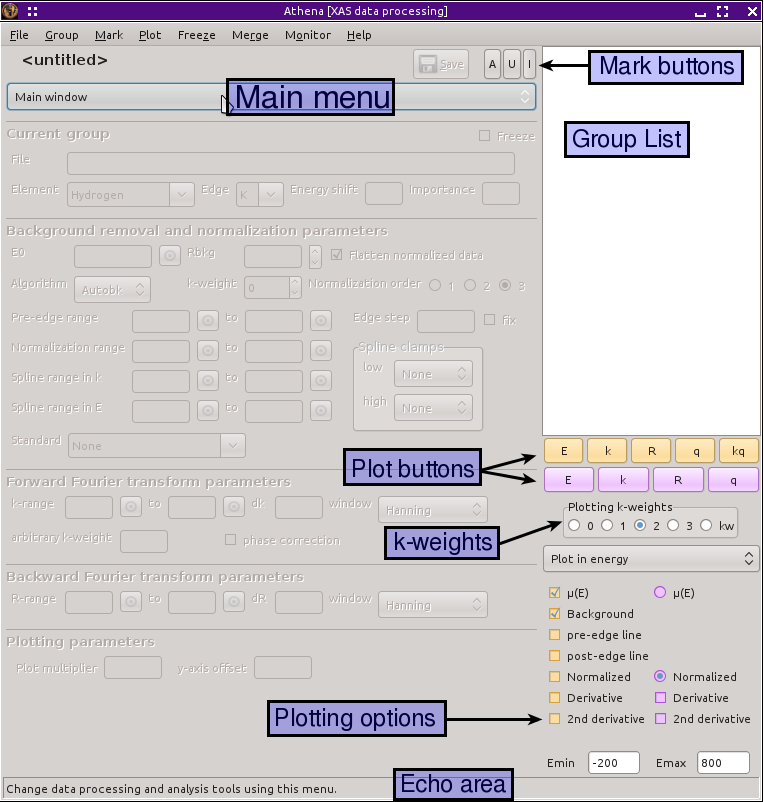
Fig. 2.1 The parts of ATHENA.
At the top of the window is a menu bar. This works much like the menu bar in any program. Much of the functionality in ATHENA is accessed through those menus.
The largest part is the main window, the region with all the controls greyed out in Fig. 2.1. The main window is divided into six parts. The top box identifies the file name of the current project file. Below that, are various parameters identifying the current data group.
The next three boxes are used to define the parameters associated with normalization and background removal, forward Fourier transforms, and reverse Fourier transforms. At the bottom of the main window are a couple of parameters associated with plotting.
At the bottom of the screen is the echo area. This very important space is used by ATHENA to communicate with you, the user. This space is used to display informational messages while ATHENA is working on your data, error messages when it runs into trouble, and other kinds of messages.
The large blank area on the right is the group list area. As data are imported into ATHENA, they will be listed in this space. Access to the data already imported is made by clicking in this space.
Adjacent to the top of the group list area are the mark buttons, which are used to plot multiple data sets and for many other chores in ATHENA.
Below the group list area are the plot buttons. Below that are the buttons used to set the k-weighting for use when plotting in k-space or when making a forward Fourier transform. Below that are various other plotting controls in the plotting options section.
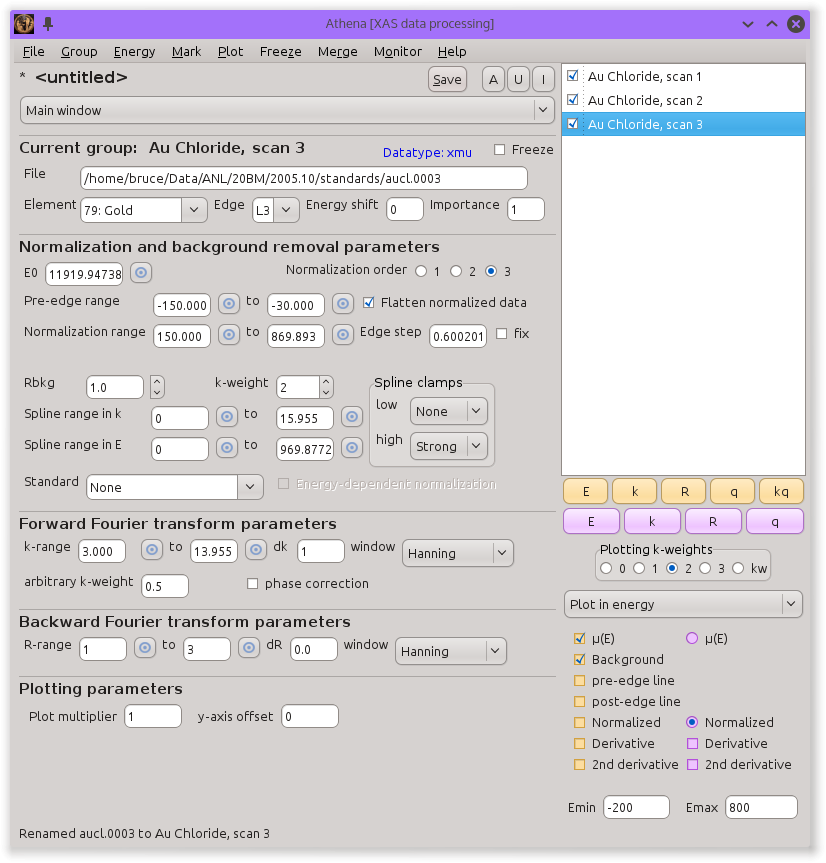
Fig. 2.2 After importing data.
After importing several data files, each is made into a data group and listed in the group list. The label and the check button next to it are the main controls for interacting with data in ATHENA.
2.2. Getting help¶
There is quite a bit of help built right into ATHENA. Typing Control-m or selecting will display ATHENA's document in a web browser or in the built-in document viewer. Many parts of the program have a button which will take you directly to the part of the document that describes that part of the program.
2.3. Folders and log files¶
Many of ATHENA's chores involve writing temporary files. Many file type plugins write temporary files after performing some transformation on the original data. gnuplot writes temporary files as part of its plot creation.
- working folder
- These files are stored in the “stash folder”. On linux (and
other unixes) this is
$HOME/.horae/stash/. On Windows this is%APPDATA%\\demeter\\stash.
ATHENA writes information to screen or to disk during its operations. This information is essential when making a bug report. While the content of this operations log may be inscrutable to you, it contains information that is invaluable for troubleshooting a bug report. If you make a bug report and ask a question about the operation of the program, it is essential that you include this information. If you post a message to the mailing list reporting some kind of problem and you do not include this information, it will be the first thing Bruce asks for.
- log files
When ATHENA runs into problems, it attempts to write enough information to the screen that the problem can be addressed. This screen information is what Bruce needs to troubleshoot bugs. On a linux (or other unix) machine, simply run ATHENA from the command line and the informative screen messages will be written to the screen. You can cut-n-paste that text or capture the output by running ATHENA through tee
~> dathena | tee capture.log
On a Windows machine, it is uncommon to run the software from the command line, so ATHENA has been instrumented to write a run-time log file. This log file is called
dathena.logand can be found in the%APPDATA%\\demeterfolder.
%APPDATA% is usually C:\\Users\\<username>\\AppDataRoaming\\ on
Windows 7, 8, and 10.
It is usually C:\\Documents and Settings\\<username>\\Application
Data\\ on Windows XP and Vista.
In either case, <username> is your log-in name.
DEMETER is copyright © 2009-2016 Bruce Ravel – This document is copyright © 2016 Bruce Ravel
This document is licensed under The Creative Commons Attribution-ShareAlike License.
If DEMETER and this document are useful to you, please consider supporting The Creative Commons.