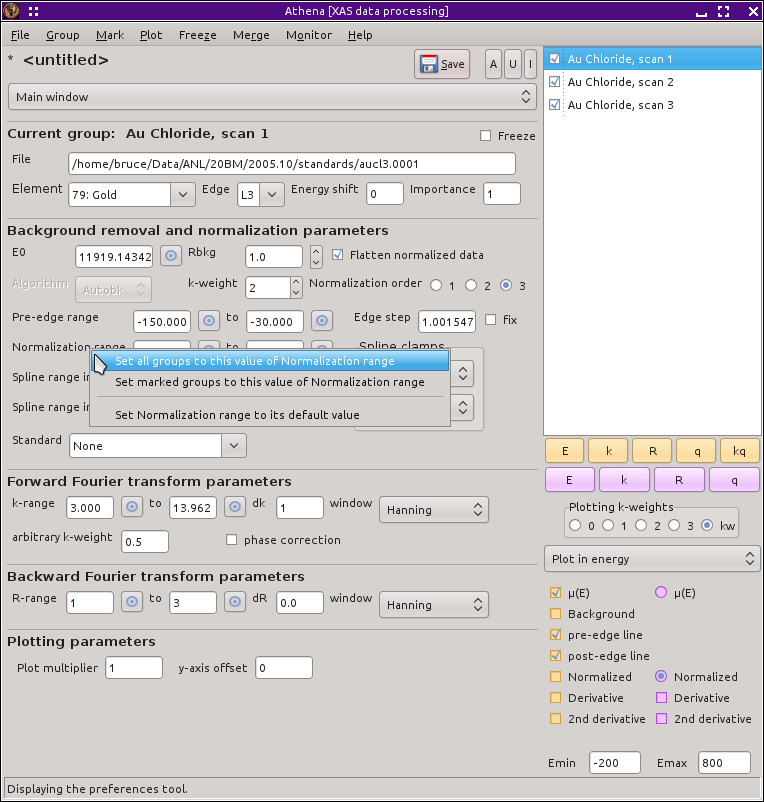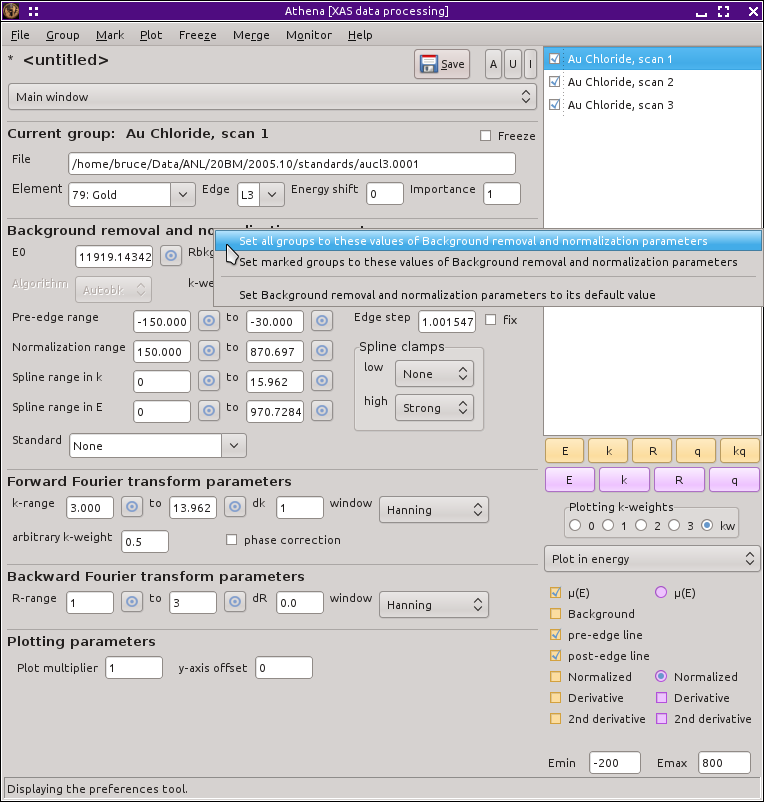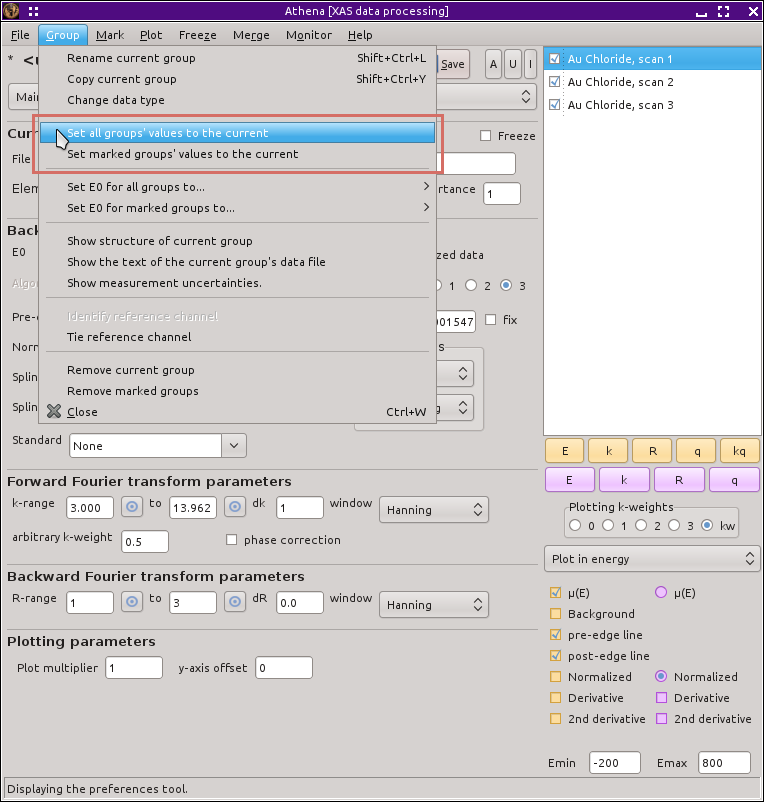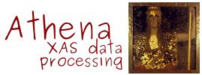7.1. Constraining parameters between data groups¶
 In ATHENA, a constraint is the
setting of a parameter to be the same for two or more data
groups. (That word is used in a different context in
ARTEMIS.) ATHENA gives you a high level of
control over the values of the parameters used to process your
data. This control is very fine-grained in the sense that every group
can have its own values for any parameters, thus allowing you to
customize the data processing for each individual data group.
In ATHENA, a constraint is the
setting of a parameter to be the same for two or more data
groups. (That word is used in a different context in
ARTEMIS.) ATHENA gives you a high level of
control over the values of the parameters used to process your
data. This control is very fine-grained in the sense that every group
can have its own values for any parameters, thus allowing you to
customize the data processing for each individual data group.
Often, however, your data groups are sufficiently similar that it is expedient to use identical values for some or all parameters. Were you forced to click through the data groups setting each parameter value for each group individually, then ATHENA would be very tedious to use. Fortunately, there are a number of tools dedicated to the problem of constraining parameter values.
7.1.1. Constraining individual parameters¶
The first such tool is used to constrain individual parameters. A
 right mouse click on any of the parameter
labels on the main window will post a context menu, as shown in this
figure.
right mouse click on any of the parameter
labels on the main window will post a context menu, as shown in this
figure.
The first two items in this context menu are used to set the values of this parameter for other groups to its value for the current group. The current group is, of course, the one whose values are currently displayed in the main window and the one which is highlighted in the group list. This parameter value can be applied to all groups or to the set of marked groups. The set of marked groups are the ones with their little check buttons in the group list checked. So here we see again one of the many uses of the mark buttons.
The last options involves resetting a parameter to its default value. This is handy if you have changed a parameter and found yourself in a place where the data processing is obviously wrong. By resetting the parameter to its default, you can return to a sensible place
Several of the parameter context menus have a few more entries in their context menus:
- The «energy shift» context menu has entries related to reference groups and options for displaying energy shift values for all or marked groups.
- The «importance» context menu has entries for resetting the «importance» of all groups or marked groups to 1.
- The «E0» context menu has several options for changing the value of «e0». All of the options will be explained in the next section.
- The «Edge step» context menu as options for displaying edge step values for all or marked groups. There is also an option for approximating the uncertainty in the edge step value. When selected, the pre- and post-edge line parameters will be varied randomly a number of times. Each normalization will be plotted. The standard devaition of the edge steps will be computed and displayed in the echo area.
- The Fourier transform «krange» context menu has an option for setting the upper bound to IFEFFIT's suggestion, which is based on the level of noise in the data.
7.1.2. Constraining groups of parameters¶
In the main window, the parameters are grouped into sets of related
parameters. All of the parameters associated with background removal
are in one box, all the Fourier transform parameters are in another
box, and so on. The labels at the top of each box are sensitive to
 mouse clicks much like the entry box labels. A
mouse clicks much like the entry box labels. A
 right click posts a context menu, as shown in
the picture below.
right click posts a context menu, as shown in
the picture below.
The various options behave much the same as in the individual parameter context menus, except that all of the parameters in the box are effected. This, then, gives you a way of constraining all background removal parameters or all Fourier transform parameters between groups. It also provides a way of restoring default values for a set of parameters.
7.1.3. Constraining all parameters¶
The functionality which allows you to constrain parameter values between groups operates at three levels. We have seen the finest level of granularity, allowing individual parameters to be constrained. We have also seen how sets of parameters can be constrained. It is also possible to perform the same constraining operations on all parameters at once. These all-parameter operations are found in the Group menu, as shown in this picture.
Again, these operations work identically to the explanation above, except that every parameter is effected, with the exceptions of «file» and «energy shift», which would not be sensible to constrain in this way.
DEMETER is copyright © 2009-2016 Bruce Ravel – This document is copyright © 2016 Bruce Ravel
This document is licensed under The Creative Commons Attribution-ShareAlike License.
If DEMETER and this document are useful to you, please consider supporting The Creative Commons.