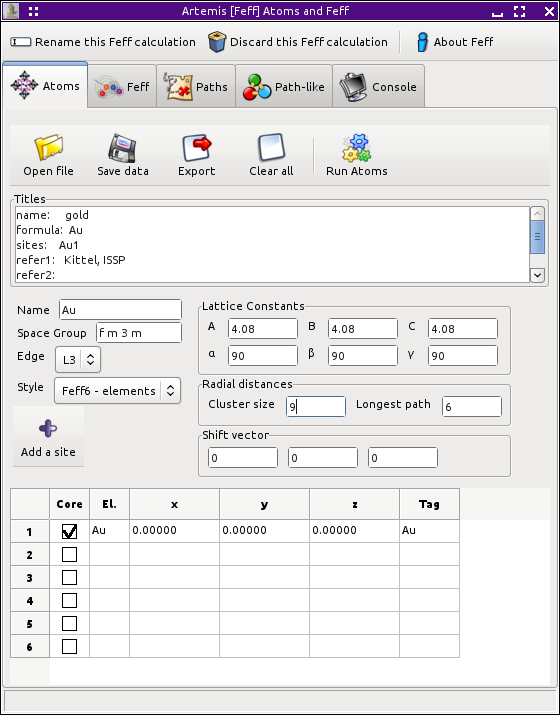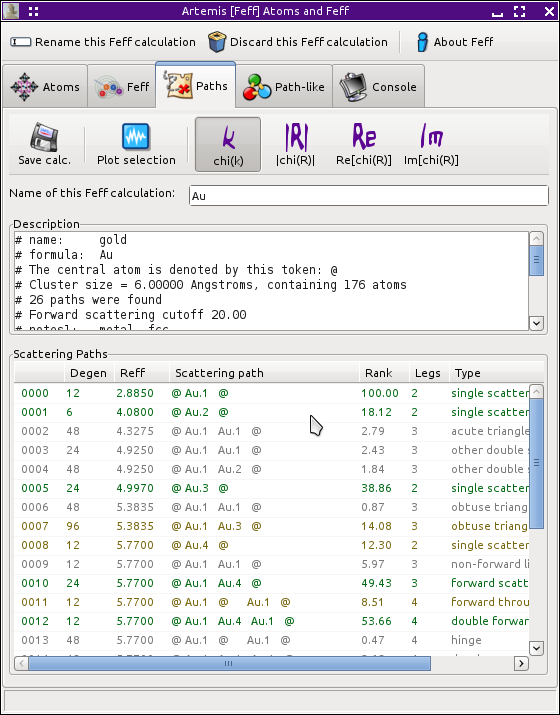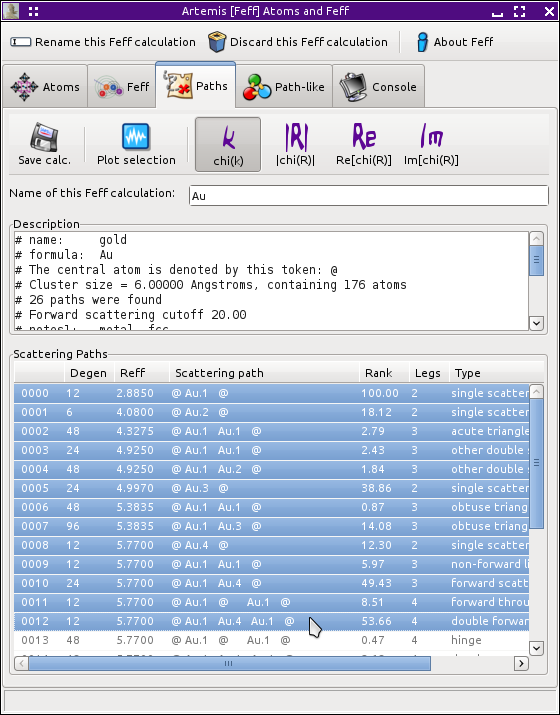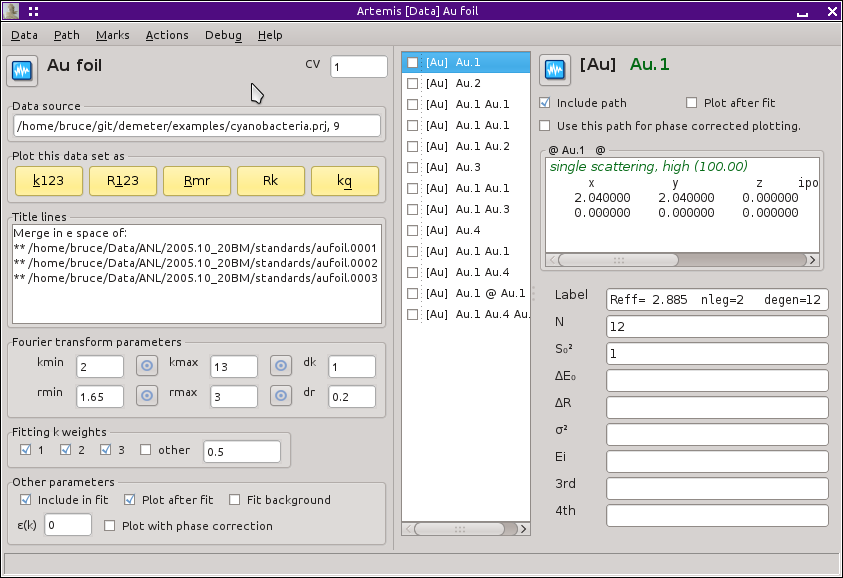The Path page
In this chapter, the method for associating paths with data sets is
explained. We will also see how to begin constructing a fitting
model.
Shown below is the Data window,
which we have already seen,
with some data from a gold foil already imported. I have passed the
cursor over the active text which says
“Import crystal data or a Feff calculation”.
Clicking will open the standard file selection dialog, prompting you for
an atoms.inp, feff.inp
or CIF file. The same thing can be done by clicking the
“Add” button above the Feff list in the Main
window, by selecting “Open project of data”
from the File menu in the Main window, or by using the
Control-o keyboard shortcut.
From the file dialog, I select an atoms.inp
file containing these crystal data:
title gold
space f m 3 m
a = 4.08 rmax = 6.00 core = Au1
atoms
Au 0.00000 0.00000 0.00000 Au1
This crystal data is entered in a
FEFF window and posted to the
screen.
Running ATOMS then FEFF results in this path list:
By clicking on path 0000 in the list then shift-clicking on
path 0012, the first 13 paths are selected
Now click on any of the selected paths. While holding down the left
mouse button, drag those paths over to the right side of the Data
window and drop them by releasing the mouse button. This will place
all 13 of those paths in the path list on the Data window containing
the data on the gold foil.
At this point we can begin examining the paths by plotting them along
with the data. The path plotting tools are explained in the chapter on the Plot
window.
Also at this point, we can begin creating a fitting model to fit the
gold foil data using these paths from the FEFF calculation.
![[Artemis logo]](../../images/Artemis_logo.jpg)