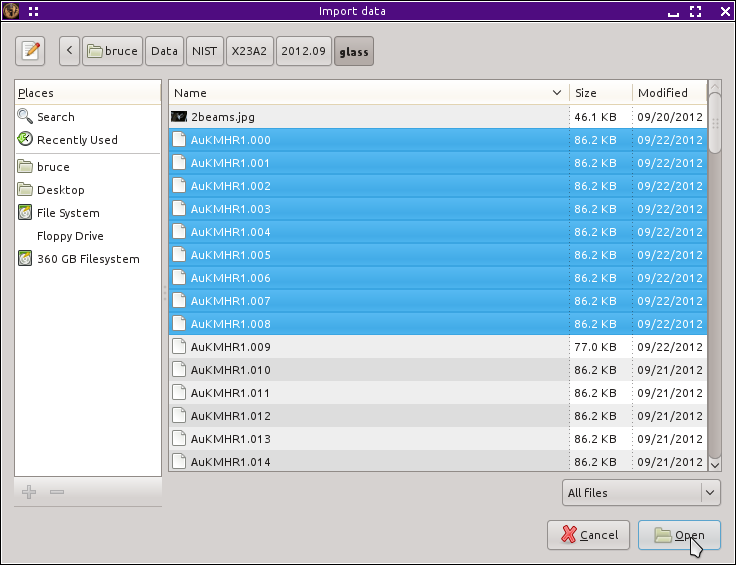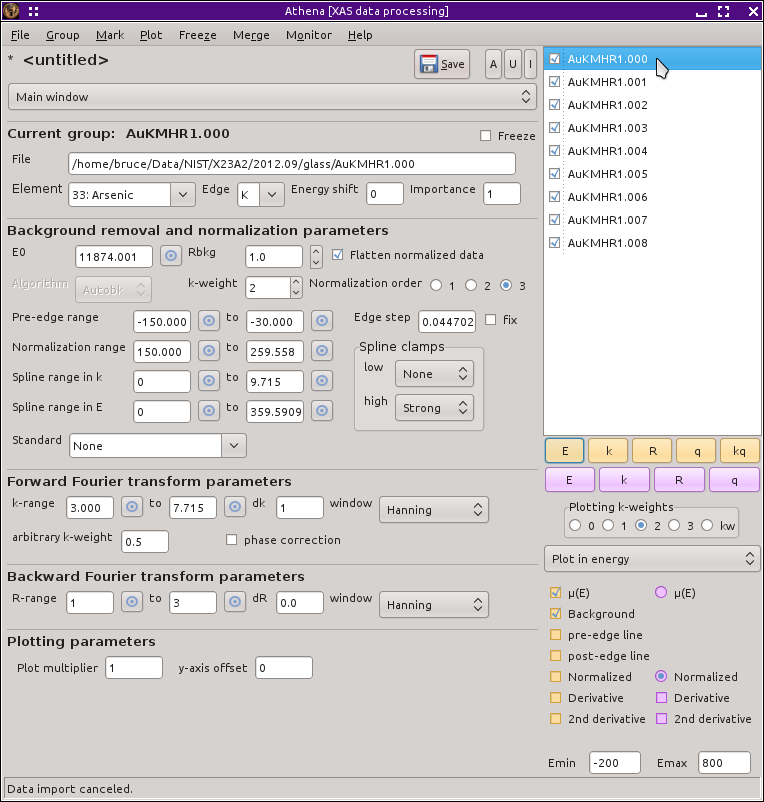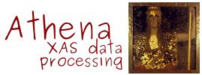3.3. Multiple data set import¶
You can import multiple data sets in the same manner that was
explained in the last section. Select or type Control-o. When the file selection
dialog opens, you can select more than one data file by
 clicking on file names while holding down the
Control key. On my Linux computer, it looks like this.
clicking on file names while holding down the
Control key. On my Linux computer, it looks like this.
Note that three files are highlighted in the file listing and that
those three files are listed below in the File name
box. Another way of selecting multiple files is to
 click on a file in the listing then
click on a file in the listing then
 click on another file while holding down the
Shift key. When you do this, all files between the two you
clicked on will be selected.
click on another file while holding down the
Shift key. When you do this, all files between the two you
clicked on will be selected.
When you click the Open button, all of the selected files will be imported. If all of the files are of the same type, ATHENA will import them all with only one interaction of the column selection dialog. Thus, if you select several files that were measured one after the other, they will all be imported using the same column selections as well as the same parameters for the reference channel, rebinning, and preprocessing (all of which will be described in the following sections). If, however, a file is found that appears to be of a different format, the column selection dialog will reappear as needed. ATHENA considers two files to be the same if they have the same number of columns and those columns have the same labels.
Each file imported in this way will be listed in the group list, shown here
When you import multiple project files, the project selection dialog will appear for the first one in the list. If you import the entire contents of the project file, then the entire contents of all remaining project files will also be imported. If, however, you import only a subset, the project selection dialog will appear for the next project file. As soon as you import an entire project, all subsequent projects will be imported without having to interact with the dialog.
DEMETER is copyright © 2009-2016 Bruce Ravel – This document is copyright © 2016 Bruce Ravel
This document is licensed under The Creative Commons Attribution-ShareAlike License.
If DEMETER and this document are useful to you, please consider supporting The Creative Commons.