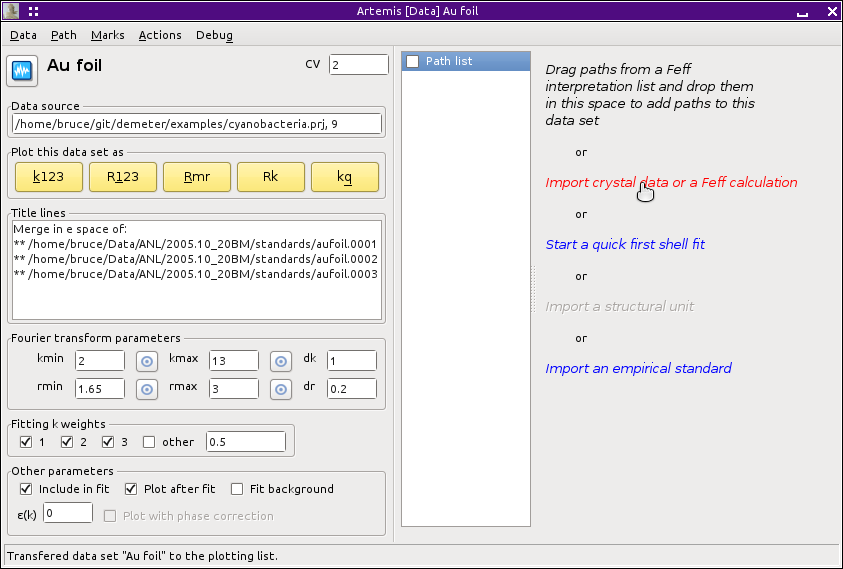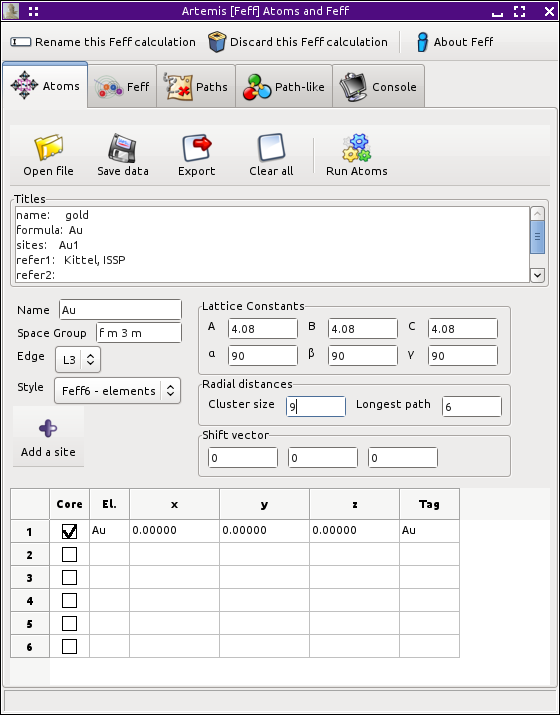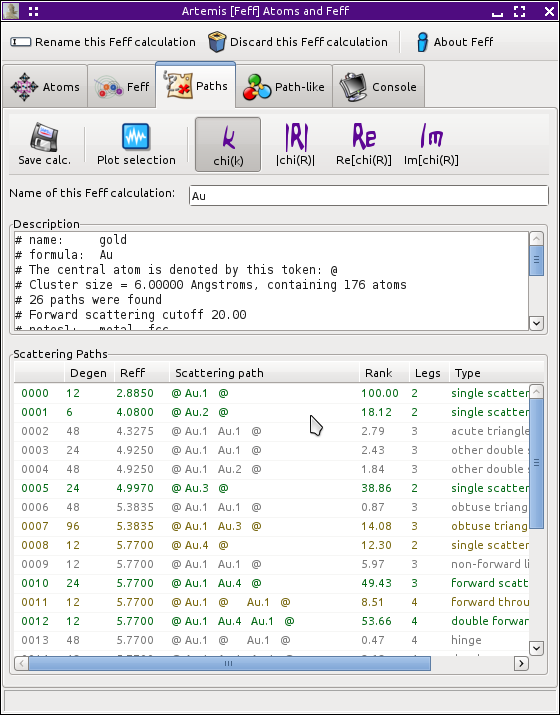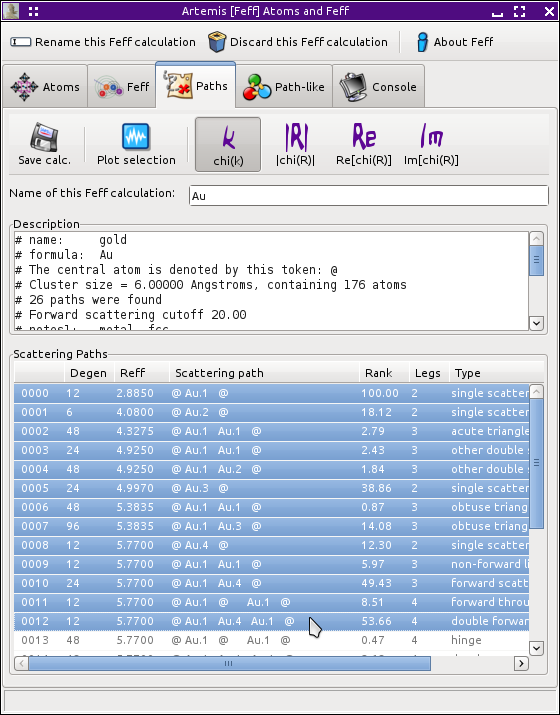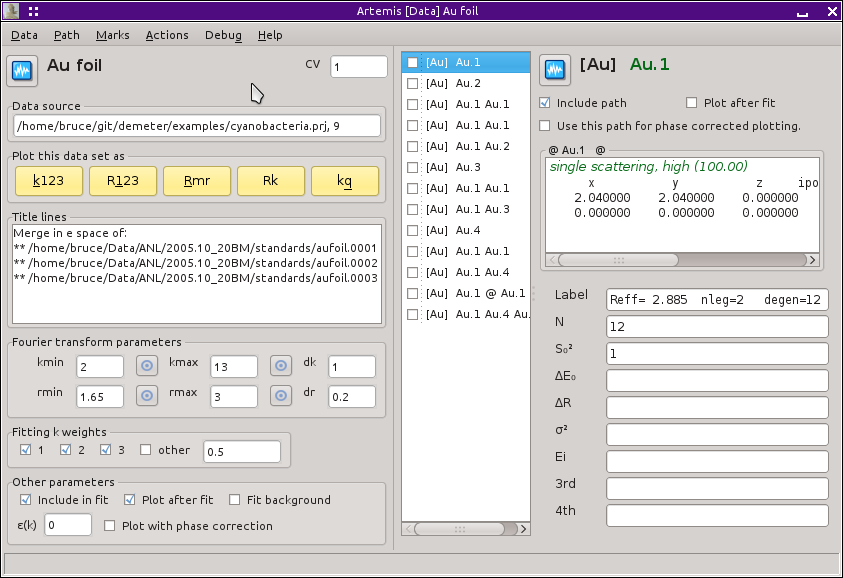5. The Path page¶
In this chapter, the method for associating paths with data sets is explained. We will also see how to begin constructing a fitting model.
Shown below is the Data window, which we have already seen, with some data from a gold foil already imported.
I have passed the cursor over the active text which says
Import crystal data or a Feff calculation.
 Clicking will open the standard file selection
dialog, prompting you for an
Clicking will open the standard file selection
dialog, prompting you for an atoms.inp, feff.inp or
CIF file. The same thing can be done by clicking the
Add button above the Feff list in the Main
window, by selecting in
the Main window, or by using the Control-o
keyboard shortcut.
From the file dialog, I select an atoms.inp file containing
these crystal data:
title gold
space f m 3 m
a = 4.08 rmax = 6.00 core = Au1
atoms
Au 0.00000 0.00000 0.00000 Au1
This crystal data is entered in a FEFF window and posted to the screen.
Running ATOMS then FEFF results in this path list:
By  clicking on path 0000 in the list
then shift-
clicking on path 0000 in the list
then shift- clicking on path 0012, the
first 13 paths are selected
clicking on path 0012, the
first 13 paths are selected
Now  click on any of the selected paths. While
holding down the left mouse button,
click on any of the selected paths. While
holding down the left mouse button,  drag those paths
over to the right side of the Data window and drop them by releasing
the mouse button. This will place all 13 of those paths in the path
list on the Data window containing the data on the gold foil.
drag those paths
over to the right side of the Data window and drop them by releasing
the mouse button. This will place all 13 of those paths in the path
list on the Data window containing the data on the gold foil.
At this point we can begin examining the paths by plotting them along with the data. The path plotting tools are explained in the chapter on the Plot window.
Also at this point, we can begin creating a fitting model to fit the gold foil data using these paths from the FEFF calculation.
DEMETER is copyright © 2009-2016 Bruce Ravel – This document is copyright © 2016 Bruce Ravel
This document is licensed under The Creative Commons Attribution-ShareAlike License.
If DEMETER and this document are useful to you, please consider supporting The Creative Commons.