2.2. The plot window¶
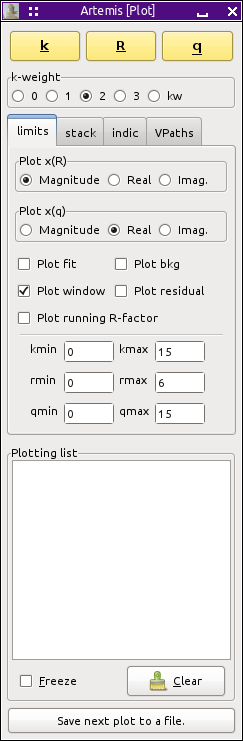
The second window that appears when ARTEMIS starts is the Plot window. An overview of the functionality of this window will be presented here, but the full picture of how plots are made in ARTEMIS will have to wait until the Data and Path windows are explained.
At the top of the Plot window is a row of three buttons used to make plots in k, R, or q space. These plots will be made using the contents of the Plotting list near the bottom of the Plot window. The plotting list gets populated with data, paths, and other plottable items. The details of how the plotting list gets populated will be discussed later in the document.
Beneath that is a set of radio buttons for setting the k-weighting to be used in many of the kinds of plots that ARTEMIS makes, including those made when pressing the buttons above. Note that these k-weight values are only used for making plots. The k-weight values used to evaluate fits are set in the Data window. The kw option uses the arbitrary (possibly non-integer) k-weighting value specified in the Data window.
Beneath the k-weight buttons is a set of tabs used to control different aspects of plots. The limits tab provides controls for the most commonly used plotting options.
Because we use a complex Fourier transform, χ(R) and χ(q) are complex functions. The two sets of radio buttons at the top of the limits tab are used to specify how χ(R) and χ(q) are displayed. Because a typical plot in ARTEMIS involves many traces, ARTEMIS does not allow over-plotting of the various parts of the complex functions in the manner of ATHENA.
Beneath the χ(R) and χ(q) radio buttons are a set of check buttons used to display additional functions related to the data. These are:
- Fit
When checked, whenever the data is plotted, the most recent fit will be plotted.
- Background
When checked, the background function will be plotted, but only if it was refined in the most recent fit.
- Window
When checked the window function will be plotted over the data. The window will be scaled appropriately for the current k-weight value. When plotting in q, the k-space window will be used.
- Residual
When checked, the difference between the data and the fit will be plotted.
- Running R-factor
When checked, a running sum of the residual will be plotted, providing another way of visualizing the misfit.
The last thing on the limits tab is a series of text entry boxes for setting the plotting range in each of the three spaces.
The other tabs will explained in the plotting chapter.
The last item on the Plot window is a button labeled Save next plot to a file. When depressed, the next plot made will write a column data file with columns representing the traces as they would have been plotted. The plot will not be shown on the screen. The purpose of this file is to reproduce a plot from ARTEMIS as closely as possible using some other plotting program.
DEMETER is copyright © 2009-2016 Bruce Ravel – This document is copyright © 2016 Bruce Ravel
This document is licensed under The Creative Commons Attribution-ShareAlike License.
If DEMETER and this document are useful to you, please consider supporting The Creative Commons.
